This guide will walk you through deploying a simple “Hello World” Next.JS application onto the Akash Network via The Akash CLI. This guide is beginner-friendly and requires no previous knowledge of navigating the Akash CLI or Akash Network in general.
Before Getting Started
You must have Akash CLI installed and properly configured along with some AKTs in your wallet(0.5 AKT minimum for a single deployment plus a small amount for transaction fees).
Follow CLI Installation Guide to install the Akash CLI if necessary.
Check your Account Balance
Check your account has sufficient balance by running:
provider-services query bank balances --node $AKASH_NODE $AKASH_ACCOUNT_ADDRESSYou should see a response similar to:
balances:- amount: "93000637" denom: uaktpagination: next_key: null total: "0"If you don’t have a balance, please see the funding guide. Please note the balance indicated is denominated in uAKT (AKT x 10^-6), in the above example, the account has a balance of 93 AKT. We’re now setup to deploy.
Note: Your account must have a minimum balance of 0.5 AKT to create a deployment. This 0.5 AKT funds the escrow account associated with the deployment and is used to pay the provider for their services. It is recommended you have more than this minimum balance to pay for transaction fees. For more information on escrow accounts, see here
STEP 1:- Create your Configuration
Create a deployment configuration deploy.yaml to deploy the akashlytics/hello-akash-world:0.2.0 for hello-akash-world which is a simple Next.JS “Hello World” application.
You can use CURL command to download the SDL file:
curl -s https://raw.githubusercontent.com/maxmaxlabs/hello-akash-world/master/deploy.yml > deploy.ymlThe SDL file is the configuration file specifying all the needed resources like cpu, ram, storage etc. Since, this is a simple “Hello World” application so the needed resources will be very less.
STEP 2:- Setup your Client Certificate
Generate and publish a certificate. A certificate will be required to authenticate clients to providers.
Generating the Certificate
Run the following command:
provider-services tx cert generate client --from $AKASH_KEY_NAMEIncase an error like the following is shown, then the certificate already exists: Error: certificate error: cannot overwrite certificate.
If you want to replace it, add the --overwrite option.
Publishing the Certificate
Once the certificate is generated locally, it can be published to the blockchain with the following command:
provider-services tx cert publish client --from $AKASH_KEY_NAMESTEP 3:- Create your Deployment
To deploy the sdl file that we curled in the previous step, run following command:
provider-services tx deployment create deploy.yml --from $AKASH_KEY_NAMEYou should see a response similar to:
{ "height":"140325", "txhash":"2AF4A01B9C3DE12CC4094A95E9D0474875DFE24FD088BB443238AC06E36D98EA", "codespace":"", "code":0, "data":"0A130A116372656174652D6465706C6F796D656E74", "raw_log":"[{\"events\":[{\"type\":\"akash.v1\",\"attributes\":[{\"key\":\"module\",\"value\":\"deployment\"},{\"key\":\"action\",\"value\":\"deployment-created\"},{\"key\":\"version\",\"value\":\"2b86f778de8cc9df415490efa162c58e7a0c297fbac9cdb8d6c6600eda56f17e\"},{\"key\":\"owner\",\"value\":\"akash1vn06ycjjnvsvl639fet9lajjctuturrtx7fvuj\"},{\"key\":\"dseq\",\"value\":\"140324\"},{\"key\":\"module\",\"value\":\"market\"},{\"key\":\"action\",\"value\":\"order-created\"},{\"key\":\"owner\",\"value\":\"akash1vn06ycjjnvsvl639fet9lajjctuturrtx7fvuj\"},{\"key\":\"dseq\",\"value\":\"140324\"},{\"key\":\"gseq\",\"value\":\"1\"},{\"key\":\"oseq\",\"value\":\"1\"}]},{\"type\":\"message\",\"attributes\":[{\"key\":\"action\",\"value\":\"create-deployment\"},{\"key\":\"sender\",\"value\":\"akash1vn06ycjjnvsvl639fet9lajjctuturrtx7fvuj\"},{\"key\":\"sender\",\"value\":\"akash1vn06ycjjnvsvl639fet9lajjctuturrtx7fvuj\"}]},{\"type\":\"transfer\",\"attributes\":[{\"key\":\"recipient\",\"value\":\"akash17xpfvakm2amg962yls6f84z3kell8c5lazw8j8\"},{\"key\":\"sender\",\"value\":\"akash1vn06ycjjnvsvl639fet9lajjctuturrtx7fvuj\"},{\"key\":\"amount\",\"value\":\"5000uakt\"},{\"key\":\"recipient\",\"value\":\"akash14pphss726thpwws3yc458hggufynm9x77l4l2u\"},{\"key\":\"sender\",\"value\":\"akash1vn06ycjjnvsvl639fet9lajjctuturrtx7fvuj\"},{\"key\":\"amount\",\"value\":\"5000000uakt\"}]}]}]", "logs":[ { "msg_index":0, "log":"", "events":[ { "type":"akash.v1", "attributes":[ { "key":"module", "value":"deployment" }, { "key":"action", "value":"deployment-created" }, { "key":"version", "value":"2b86f778de8cc9df415490efa162c58e7a0c297fbac9cdb8d6c6600eda56f17e" }, { "key":"owner", "value":"akash1vn06ycjjnvsvl639fet9lajjctuturrtx7fvuj" }, { "key":"dseq", "value":"140324" }, { "key":"module", "value":"market" }, { "key":"action", "value":"order-created" }, { "key":"owner", "value":"akash1vn06ycjjnvsvl639fet9lajjctuturrtx7fvuj" }, { "key":"dseq", "value":"140324" }, { "key":"gseq", "value":"1" }, { "key":"oseq", "value":"1" } ] }, { "type":"message", "attributes":[ { "key":"action", "value":"create-deployment" }, { "key":"sender", "value":"akash1vn06ycjjnvsvl639fet9lajjctuturrtx7fvuj" }, { "key":"sender", "value":"akash1vn06ycjjnvsvl639fet9lajjctuturrtx7fvuj" } ] }, { "type":"transfer", "attributes":[ { "key":"recipient", "value":"akash17xpfvakm2amg962yls6f84z3kell8c5lazw8j8" }, { "key":"sender", "value":"akash1vn06ycjjnvsvl639fet9lajjctuturrtx7fvuj" }, { "key":"amount", "value":"5000uakt" }, { "key":"recipient", "value":"akash14pphss726thpwws3yc458hggufynm9x77l4l2u" }, { "key":"sender", "value":"akash1vn06ycjjnvsvl639fet9lajjctuturrtx7fvuj" }, { "key":"amount", "value":"5000000uakt" } ] } ] } ], "info":"", "gas_wanted":"100000", "gas_used":"94653", "tx":null, "timestamp":""}Find your Deployment
Find the Deployment Sequence (DSEQ) in the deployment you just created. For example, in the current deployment the dseq value is 140324, which you can confirm in the response above.
Then run the following command, make sure to copy paste the DSEQ value from your deployment:
export AKASH_DSEQ=CHANGETHISNow set the Order Sequence (OSEQ) and Group Sequence (GSEQ). Note that if this is your first time deploying on Akash, OSEQ and GSEQ will be 1.
AKASH_OSEQ=1AKASH_GSEQ=1Verify we have the right values populated by running:
echo $AKASH_DSEQ $AKASH_OSEQ $AKASH_GSEQSTEP 4:- View your Bids and choose a provider
After a short time, you should see bids from providers for this deployment with the following command:
provider-services query market bid list --owner=$AKASH_ACCOUNT_ADDRESS --node $AKASH_NODE --dseq $AKASH_DSEQ --state=openChoose a Provider
Note that there are bids from multiple different providers. In this case, both providers happen to be willing to accept a price of 1 uAKT. This means that the lease can be created using 1 uAKT or 0.000001 AKT per block to execute the container. You should see a response similar to:
bids:- bid: bid_id: dseq: "140324" gseq: 1 oseq: 1 owner: akash1vn06ycjjnvsvl639fet9lajjctuturrtx7fvuj provider: akash10cl5rm0cqnpj45knzakpa4cnvn5amzwp4lhcal created_at: "140326" price: amount: "1" denom: uakt state: open escrow_account: balance: amount: "50000000" denom: uakt id: scope: bid xid: akash1vn06ycjjnvsvl639fet9lajjctuturrtx7fvuj/140324/1/1/akash10cl5rm0cqnpj45knzakpa4cnvn5amzwp4lhcal owner: akash10cl5rm0cqnpj45knzakpa4cnvn5amzwp4lhcal settled_at: "140326" state: open transferred: amount: "0" denom: uakt- bid: bid_id: dseq: "140324" gseq: 1 oseq: 1 owner: akash1vn06ycjjnvsvl639fet9lajjctuturrtx7fvuj provider: akash1f6gmtjpx4r8qda9nxjwq26fp5mcjyqmaq5m6j7 created_at: "140326" price: amount: "1" denom: uakt state: open escrow_account: balance: amount: "50000000" denom: uakt id: scope: bid xid: akash1vn06ycjjnvsvl639fet9lajjctuturrtx7fvuj/140324/1/1/akash1f6gmtjpx4r8qda9nxjwq26fp5mcjyqmaq5m6j7 owner: akash1f6gmtjpx4r8qda9nxjwq26fp5mcjyqmaq5m6j7 settled_at: "140326" state: open transferred: amount: "0" denom: uaktFor this example, we will choose provider akash10cl5rm0cqnpj45knzakpa4cnvn5amzwp4lhcal. Run following command to set the provider shell variable:
AKASH_PROVIDER=akash10cl5rm0cqnpj45knzakpa4cnvn5amzwp4lhcalVerify we have the right value populated by running:
echo $AKASH_PROVIDERSTEP 5:- Create and confirm a Lease
Create a lease for the bid from the chosen provider above by running this command:
provider-services tx market lease create --dseq $AKASH_DSEQ --provider $AKASH_PROVIDER --from $AKASH_KEY_NAMEConfirm the Lease
You can check the status of your lease by running:
provider-services query market lease list --owner $AKASH_ACCOUNT_ADDRESS --node $AKASH_NODE --dseq $AKASH_DSEQNote the bids will close automatically after 5 minutes, and you may get the response:
bid not openIf this happens, close your deployment and open a new deployment again. To close your deployment run this command:
provider-services tx deployment close --dseq $AKASH_DSEQ --owner $AKASH_ACCOUNT_ADDRESS --from $AKASH_KEY_NAMEIf your lease was successful you should see a response that ends with:
state: activeNote: Please note that once the lease is created, the provider will begin debiting your deployment’s escrow account, even if you have not completed the deployment process by uploading the manifest in the following step.
Send the Manifest
Upload the manifest using the values from above step:
provider-services send-manifest deploy.yml --dseq $AKASH_DSEQ --provider $AKASH_PROVIDER --from $AKASH_KEY_NAMEConfirm the URL
Now that the manifest is uploaded, your image is deployed. You can retrieve the access details by running the following command:
provider-services lease-status --dseq $AKASH_DSEQ --from $AKASH_KEY_NAME --provider $AKASH_PROVIDERYou should see a response similar to:
{ "services": { "web": { "name": "web", "available": 1, "total": 1, "uris": [ "rga3h05jetf9h3p6dbk62m19ck.ingress.ewr1p0.mainnet.akashian.io" ], "observed_generation": 1, "replicas": 1, "updated_replicas": 1, "ready_replicas": 1, "available_replicas": 1 } }, "forwarded_ports": {}}You can access the application by visiting the hostnames mapped to your deployment. Look for a URL/URI and copy it to your web browser.
Then you should be able to see the landing page of the “Hello World” Application”
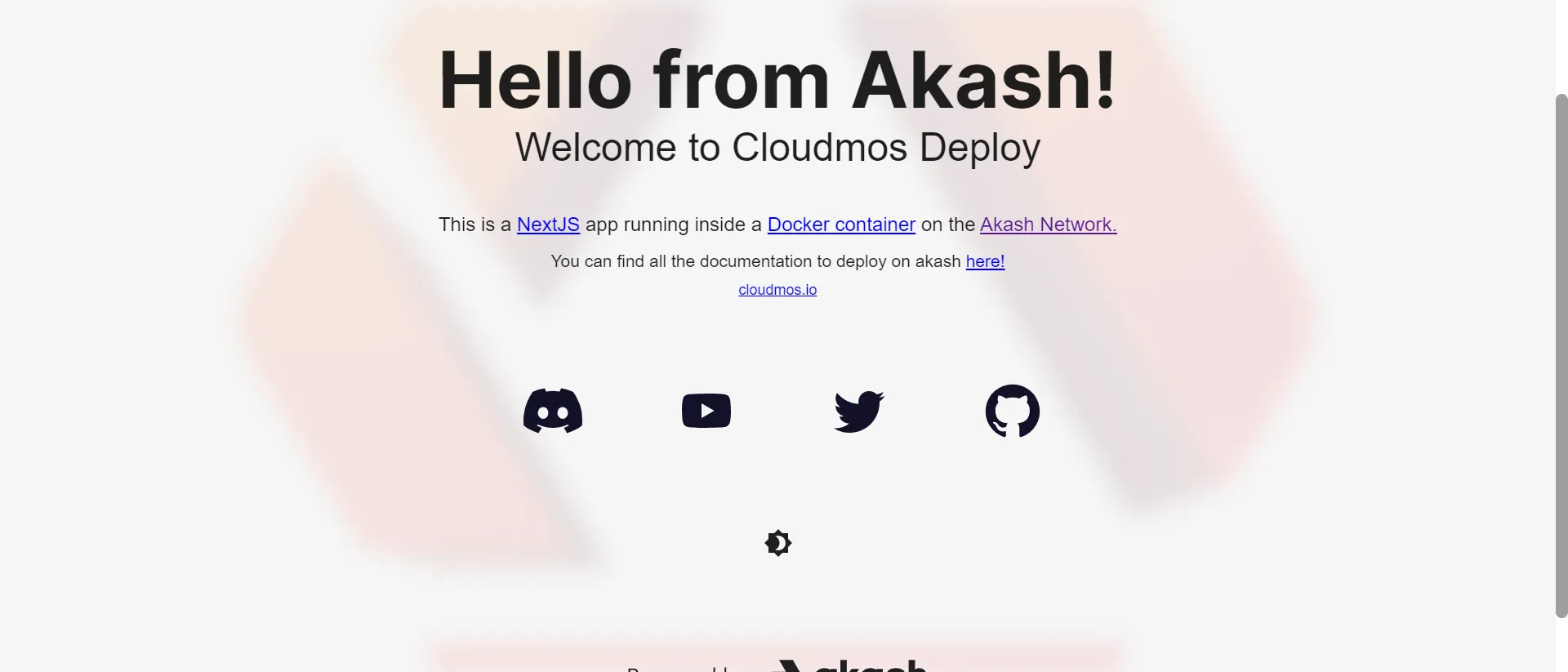
View your logs
You can view your application logs to debug issues or watch progress like so:
provider-services lease-logs \ --dseq "$AKASH_DSEQ" \ --provider "$AKASH_PROVIDER" \ --from "$AKASH_KEY_NAME"STEP 6:- Close Deployment
Close the Deployment
Now, since we have learned how to deploy the ‘Hello World’ application, we will close the deployment in order to not waste any AKTs. After closing the deployment we will get the remaing balance left as a refund.
Run following command to close the deployment:
provider-services tx deployment close --from $AKASH_KEY_NAMEConclusion
We deployed a simple “Hello World” Next.JS application within 5 minutes. The process of deploying any other applications is identical, just the sdl file needs to be changed accordingly with proper configuration and container image.